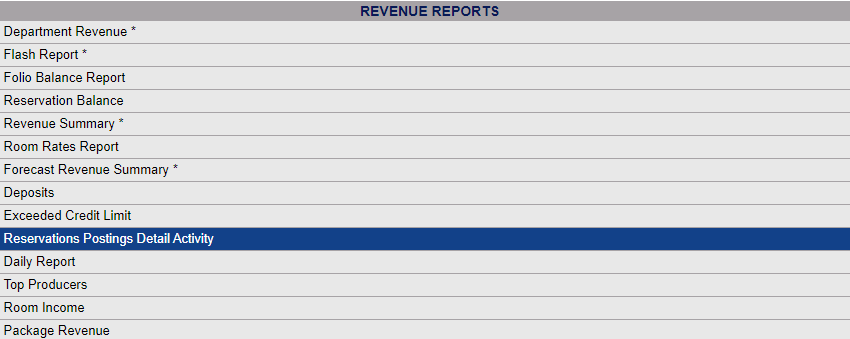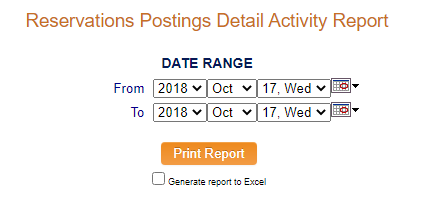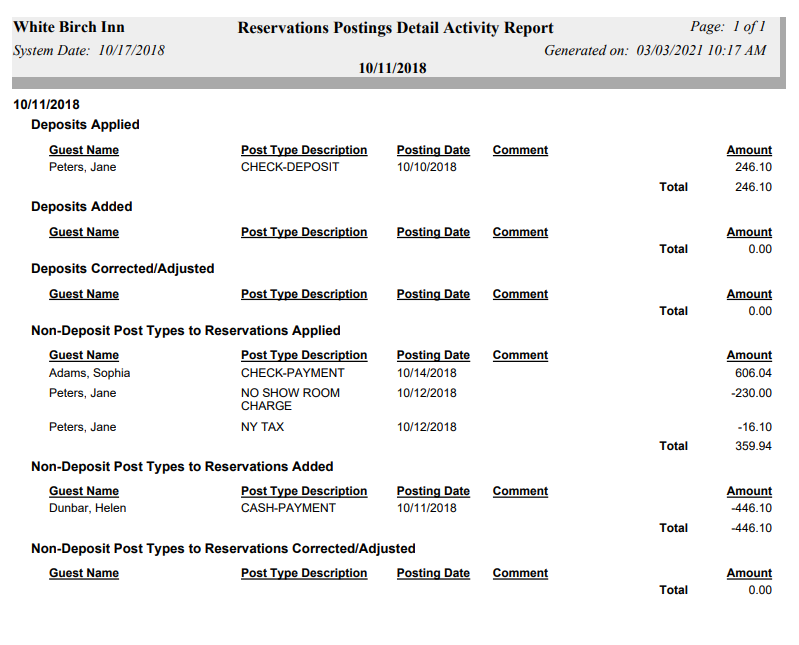To reach the Reports Menu:
The Reports Menu can be accessed by clicking the Reports icon on the Action Bar:
OR
The Reports screen is divided into four sections, Room Reports, Revenue Reports, Managers Reports and Other Reports.
The Reservations Postings Detail Activity command is in the Revenue Reports section.
When selected, the Reservations Postings Detail Activity Report screen will open.
Date Range: You will need to specify the Date Range for the Report. The Report shows all of the Postings that were made to any Stay with a reservation (RESV) status during the selected date range. (The Date of the Report refers to the Stay RESV status, NOT the posting date). By default only one day, today's date, will be shown.
From: Use the drop-down menus or the calendar icon to select the Date you wish to have the reporting begin for the report. By default the Date selected is today's Date.
To: Use the drop-down menus or the calendar icon to select the Date you wish to have the reporting end for the report. By default the Date selected is today's Date.
When finished, click the orange button Print Report.
Once generated, the report shows the guest name, post type, post date, any posting comments, and the total amount, and the information is grouped by sections into Deposits Applied, Deposits Added, and Deposits corrected/adjusted; as well as Non-deposit post-types Added and Non-deposit post-types corrected/adjusted.
By default, the report is generated in PDF form and opens in a separate browser window. From there you can select to save or print the report, among other options. You can, instead, check the Generate report to excel checkbox to generate the report in HTML for downloading to Excel instead of PDF.
NOTE: The generated report appears as a pop-up window through your browser. If your browser is set to block pop-ups, you may receive a warning banner at the top of the browser. Click this banner and select to allow pop-ups so that you can view the report.